Accessing and Completing the Certification of Spectrum Support
The certification of spectrum support is a document generated through the Editor and used by NTIA personnel to confirm that a certification request has been certified. Consequently, the certification of spectrum support page is only accessible to authenticated NTIA users.
Only NTIA users have access to the Certification of Spectrum Support. When the Editor is accessed by users with NTIA role log-in credentials, the Certification of Spectrum Support will appear in the Navigation Panel.
Complete the following steps to access the Certification of Spectrum Support.
- Access the Editor through the Documents Page, by clicking on an EL-CID Online XML document within a Task Form.
- The Editor’s opening screen features a drop-down menu:
- The request opens, and a section titled NTIA Certification appears in the bottom of the navigation panel:
- Complete all necessary fields. Note that the Editor provides a link to the NTIA Table of Allocations:
- Some fields are auto-populated with standard responses (highlighted in the image below). If any of these responses do not apply to a specific certification request, the user may edit as needed.
- For Section 3: SPS Recommendations, a standard response guide is provided through the Add/Edit Recommendations button, pictured in the bottom of the image below:
- Once the Add/Edit Recommendations button has been selected, the following screen appears. With a new / empty Certification Request, the Editor auto-fills the Preamble and Recommendations sections with default values (as highlighted in image below), and the fields may be edited as needed. If previously entered values exist in the record, then those will be displayed.
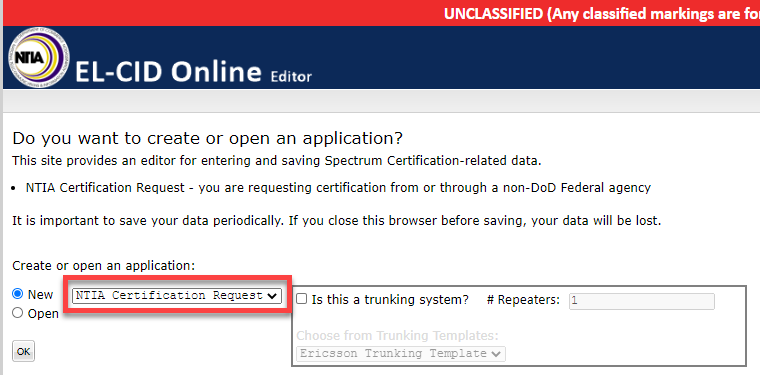
The only menu option that enables Certification of Spectrum Support access is NTIA Certification. Select NTIA Certification and click OK.
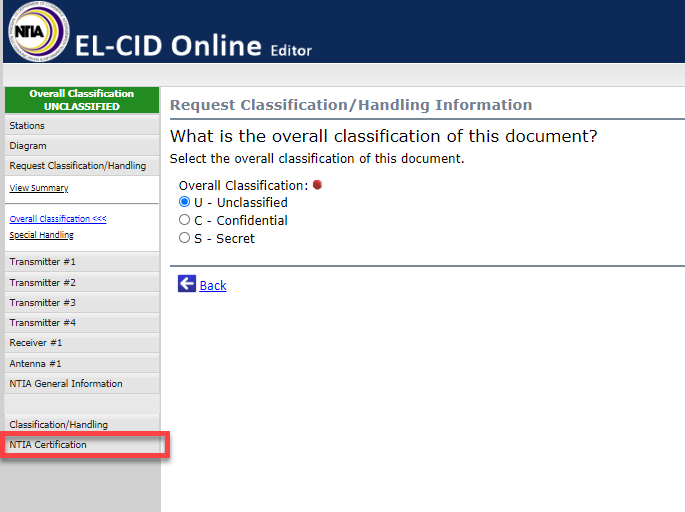
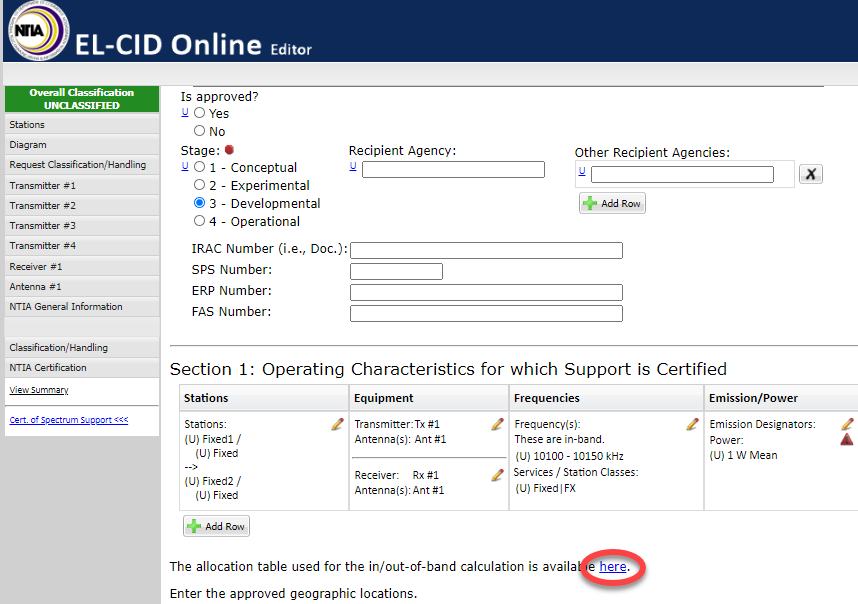
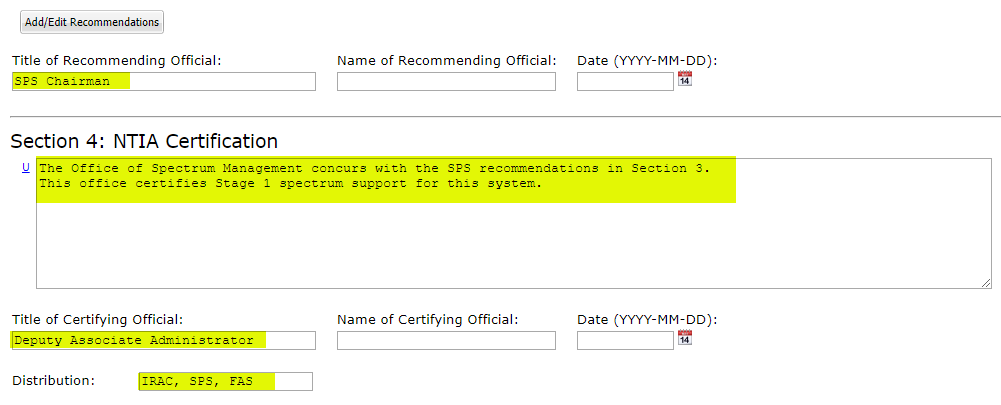
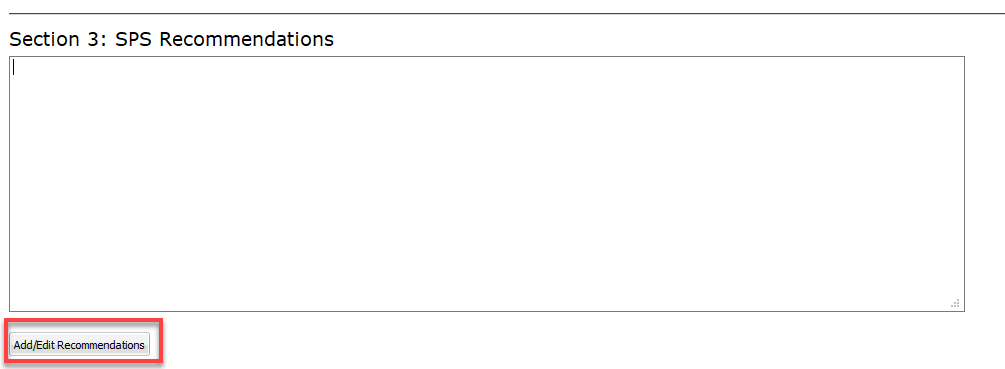
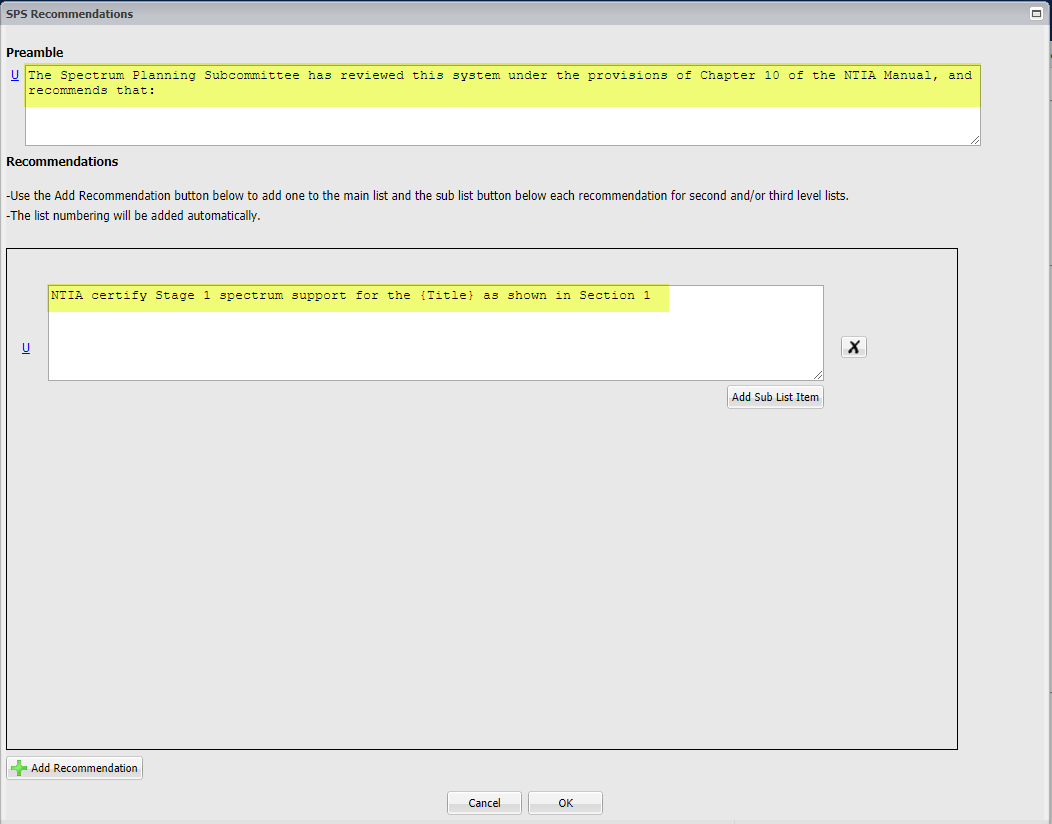
As explained in the embedded on-screen help, the Add Sub List Item button is used to add second and/or third level lists below each recommendation. Clicking on the Add Sub List Item button once creates the second-level list with a new Add Sub List Item button below it (Note that clicking on this same button will add yet another second-level list):
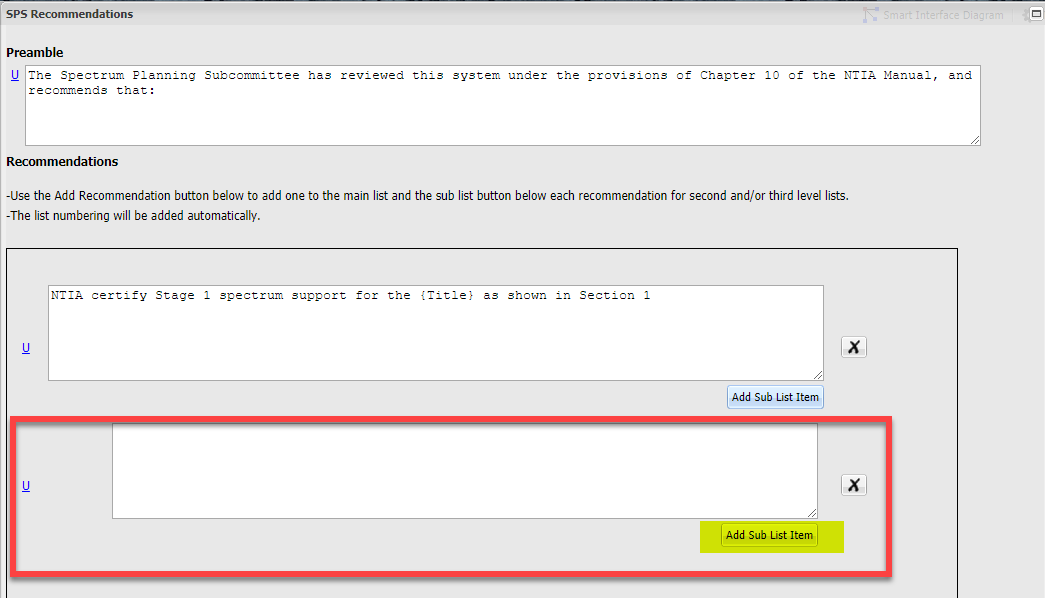
Clicking on a second-level Add Sub List Item button allows the user to add a third-level list:
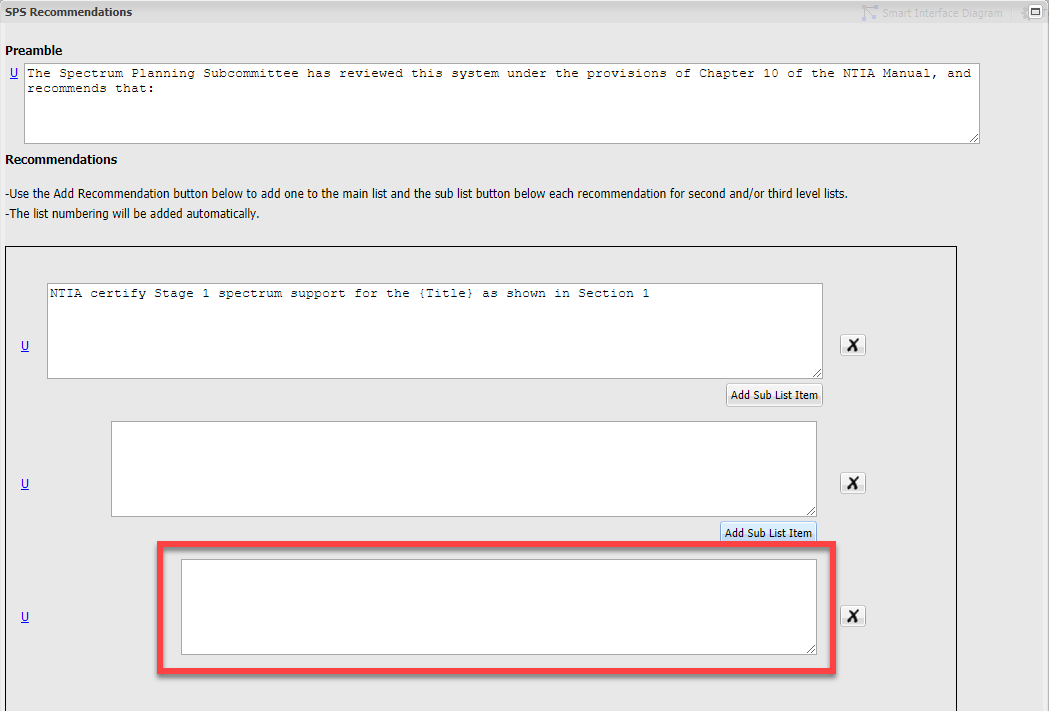
NTIA Certification
- For Section 4: NTIA Certification, the Certification Statement Library is provided through the button, pictured in the bottom of the image below:
- Once the Cert. Statement Library button has been selected, the following screen appears with predefined Certification Statements.
- Select a Certification Statement and click on the
 button.
button.



The selected Certification Statement will display.
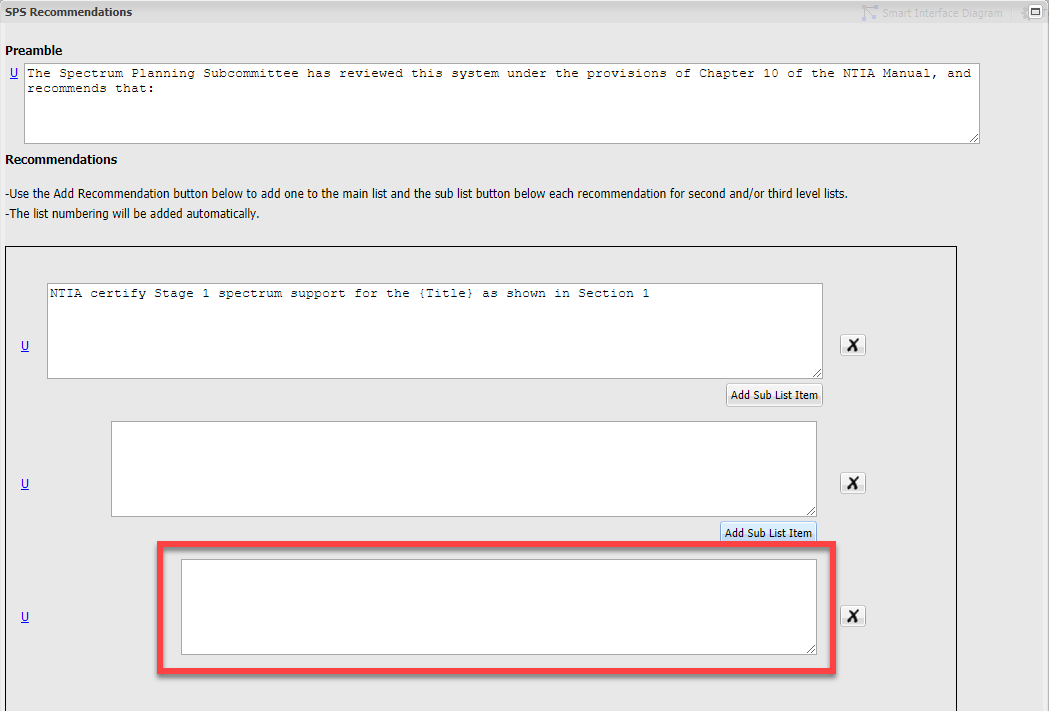
Locations
NTIA users accessing the Certification of Spectrum Support may recommend that user-created locations be included in the list of Approved Locations. To do this, click on the ![]() button. The following popup will open, providing access to the Graphical Location Verifier.
button. The following popup will open, providing access to the Graphical Location Verifier.

NTIA users may then select "Approved" or "Unapproved" for the location or add a different location for the station, if appropriate.
Note that this only constitutes a recommendation. Only the DAA and SSD Chief can finalize a location approval recommendation. When the DAA or SSD Chief approve a Certification Request, the location will be recorded as "Approved" will be added to the set of Approved locations.
